There is a science between email deliverability. Luckily, there are tools available to monitor and improve your email score.
The values range from 0-10 where 10 is excellent. The higher the score, the more confident you can be that your emails are reaching the ideal destination. You can check the Email Deliverability Score by following the steps below, alternatively you can reach out to our support team for help.
You should test email deliverability in two cases:
1) Before starting your cold email campaign (whether it’s automated or not.)
2) During your cold email campaign, if you have some reasons to suspect that your delivery rates may be low, or you get blocked from sending by your email service provider (for instance, Google.)
Ubico Recommendation:
Setup and ensure proper SPF, DKIM and DMARC records are installed and configured properly.
Checking Email Deliverability Score:
Free for 3 checks/day, then paid Mail-Tester allows you to check in a few moments, if your cold email may look spammy to other email servers and thus cause your email delivery rate to drop. It’s very easy to use, plus you can check up to three messages a day for free. You just go to their website and copy the email address generated for you. Then you send your email to this address and you get a report.
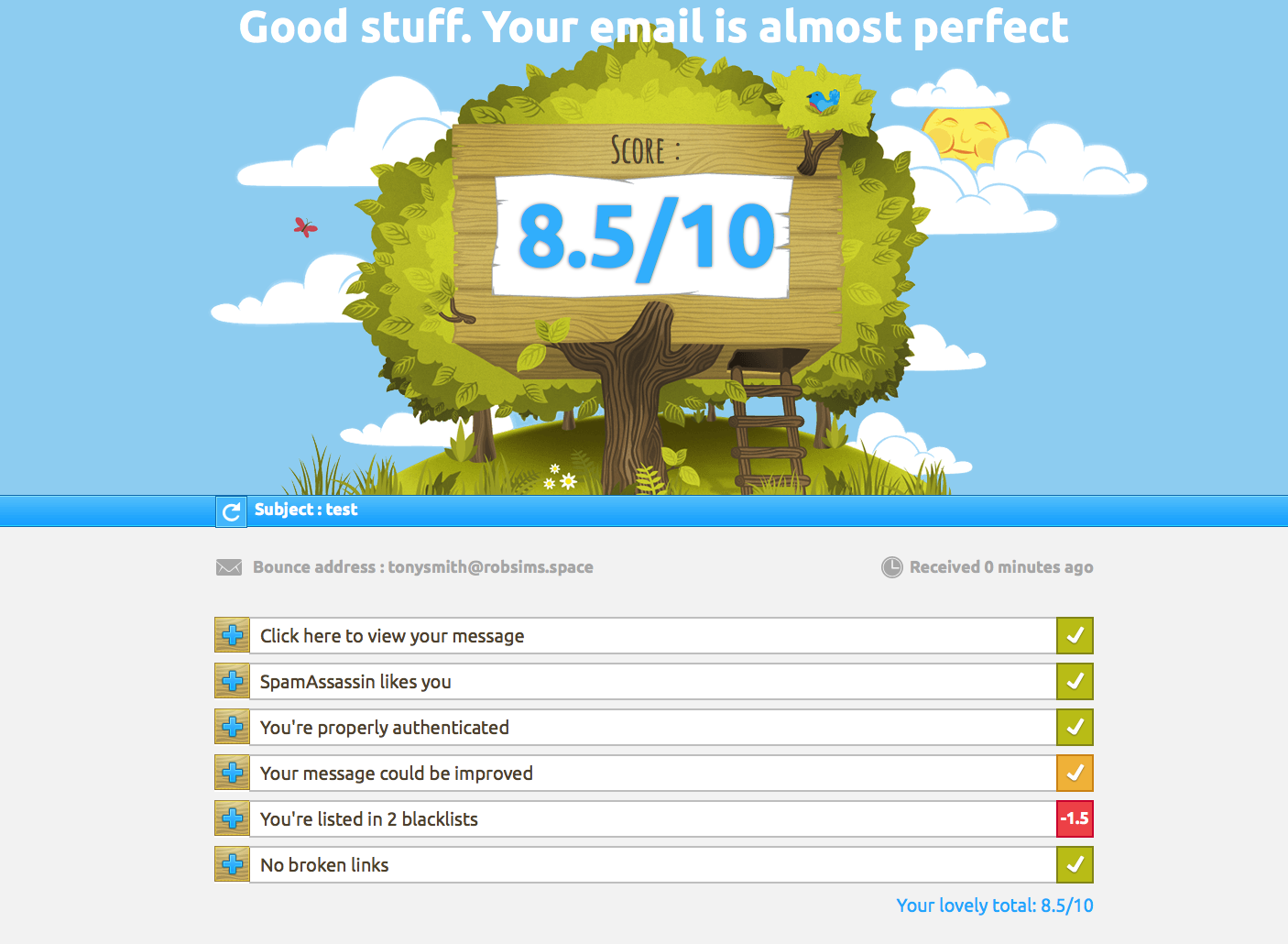
This email deliverability tool will show you your email server IP, the info about your SPF & DKIM configuration, the general assessment of SpamAssassin system (more about it further in this post), the assessment of your message content in the “eyes” of spam filters, your potential presence on some blacklists, and the info about any broken links in your message.
Then, based on all those factors, you’ll get a general score (0-10). The closer you get to 10, the better. 10 should be your goal. 9-8 is a good score, but you should take seriously the hints Mail-Tester gives you and try to improve that. 7-6 is acceptable, but some strictest providers may block some of your emails. You should never send an email scored 5 or below.
Critical warnings and how to solve them:
If you have issues with the performance of your email account, you might see warnings. Below is the list of the most critical warnings and our recommendations on how to deal with them.

SpamAssassin is an anti-spam platform that includes a list of rules.
Here is the example of the rule: URI_HEX warning.URI_HEX warning typically indicates that there is a URI (most likely an address or link) in your emails containing a long sequence of hexadecimal characters [a-f and 0-9].
This does not classify as an error and will not prevent emails from being sent; however, it is a warning to inform you that some spam programs may rank the message because it contains this URL.
Note:HTML warnings can be ignored since you’re sending emails from a third-party app (Ubico.io).
You are not allowed to use one of your sender email addresses:
This section is the most important because it shows if your emails are properly authenticated. If your emails fail authentication, they can be marked as spam.
Note: SPF, DKIM and DMARC are domain records, so to modify them you will need to have access to your domain settings (DNS) at your hosting website.

The notification: “[SPF] yourdomain.com does not allow your server to use your email address” means that your domain is missing an SPF record or SPF record contains errors.
SPF record is a TXT record in your DNS that identifies mail servers that are allowed to send emails on behalf of your domain.
Configure SPF record
The SPF record can be edited here:
Your hosting website -> your account -> a DNS manager for a domain.
Your SPF record should include a value from your mail provider (Google, Outlook etc.).
For instance, SPF record for G Suite users is:
v=spf1 include:_spf.google.com ~all
Note:
- There should be only one SPF record for domain. Multiple SPF records can cause deliverability issues. Thus, all the values should be added into one record.
- If you need to add multiple parameters in your SPF record, you might also want to validate your SPF record along with the sending IP addresses here before deployment.
DKIM warning:
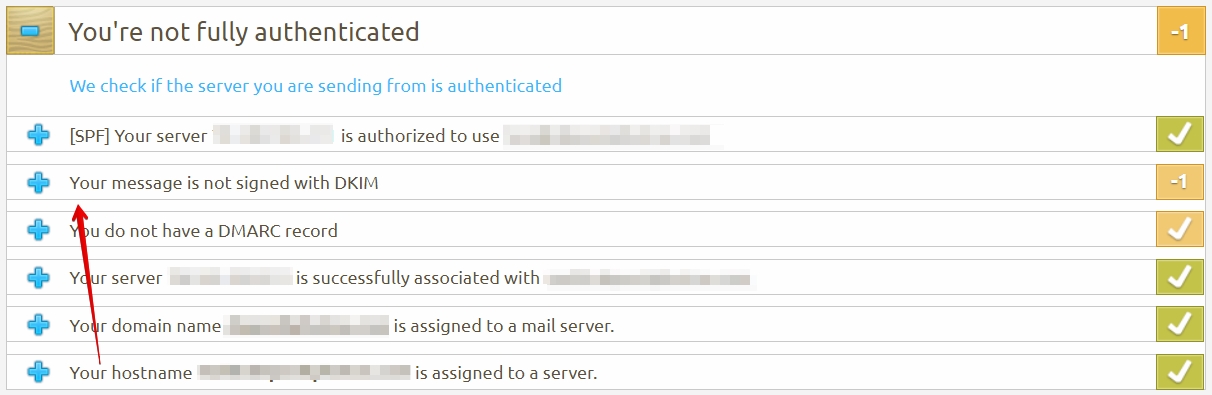
DomainKeys Identified Mail (DKIM) is a method for associating a domain name to an email message, thereby allowing a person, role, or organization to claim some responsibility for the message.
To set DKIM you will need to reach out to your mail provider. After DKIM is enabled, you will be provided with a TXT record that you will need to set in your DNS records.
G Suite users can authenticate their emails with DKIM using this guide.
For those users who manage custom mail servers:
To set DKIM, it is necessary to generate encryption keys (private and public). The public key must be configured in DNS. The private key must be specified in the mailbox server for it to use the key for sending emails. Here you can generate an encryption key and get detailed instructions.
DMARC warning
A DMARC policy allows a sender to indicate that their emails are protected by SPF and/or DKIM, and give instruction if neither of those authentication methods passes.
Note:
DMARC identifies the policy that shows the recipient’s side how to treat emails that failed authentication. If you are not sure, how to set DMARC or if you don’t have SPF\DKIM, you may leave DMARC un-configured to avoid issues with deliverability.
DMARC should be configured in DNS. Before doing this, please make sure you have a DKIM and SPF set before configuring DMARC. We recommend to follow these instructions to generate a DMARC record, or use the recommendations by Mail Tester.
Here is a basic DMARC policy, that is recommended by Mail Tester:
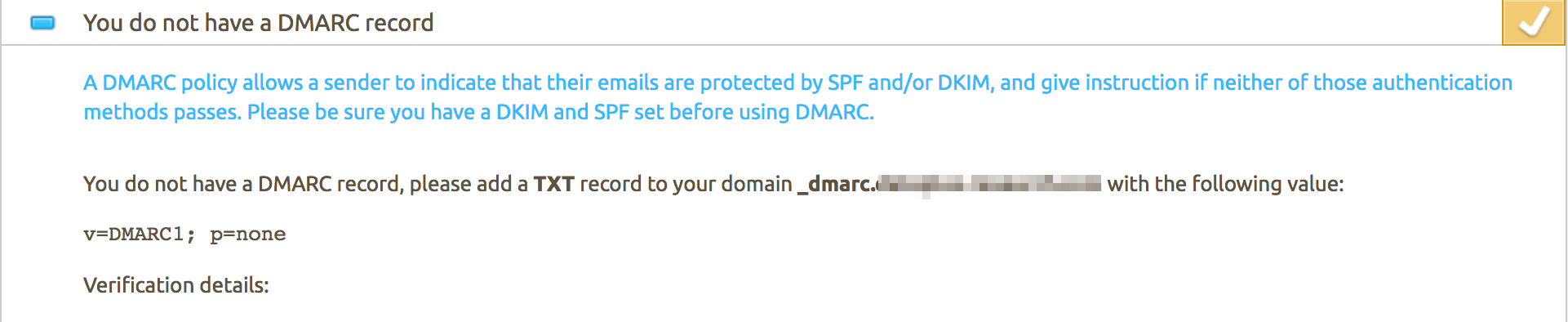
Note: You don't need to mention any Ubico information in your DMARC record.
Your message could be improved
In most cases, you’ll see the same result unless you have a List-Unsubscribe header, which will make this section perfect.

You are listed in blacklists
Mail Tester also runs a check to see whether your sending IP address is listed in the most common blacklists.
If you find your IP address listed in one of those mentioned as Listed (red color) on the screenshot, you can ignore them.
Sources like Hotmail, Yahoo, and Gmail are yellow sources. Yellow means that the IP address or host name contains no information about if it is good or bad and no reason to check white or black lists.
In the case that you find your IP address in any other blacklists, it’s better to contact them directly and learn how to get yourself removed from them.
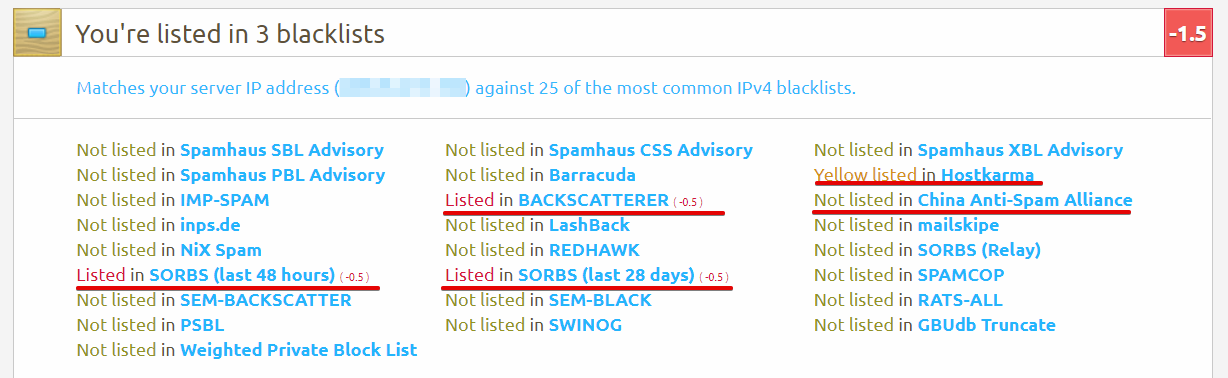
Broken links
- In case if you have any broken links listed in this section, please double check your links in the sequence or contact us via Live Chat;
- Mail Tester will error your links if they are formatted without http/https. Make sure you format your links correctly;
- Don't use URL shorteners as this will increase the possibility to get into Spam folders.

Please let us know if you have warnings not mentioned here - we’ll assist you in handling them and add more info into this article!
Something not adding up? Reach out to our support team who will assist you and get your email score on the right track.
