Create a campaign
Ready to get your email campaigns rolling with Ubico? Awesome.
Here's a step by step guide to set up your first campaign.
Head over to Ubico’s overview page. Look for 'Campaigns' on the left side menu and click on it.

In the campaigns area, you'll see any campaigns that have been created within your organization.
On the top right, look for the button ‘Create Campaign’.
Click on the button to start building out your first campaign.
Think of a relevant name for your campaign, something that hints at what you’re aiming to do. It helps to keep things organized and goal-oriented
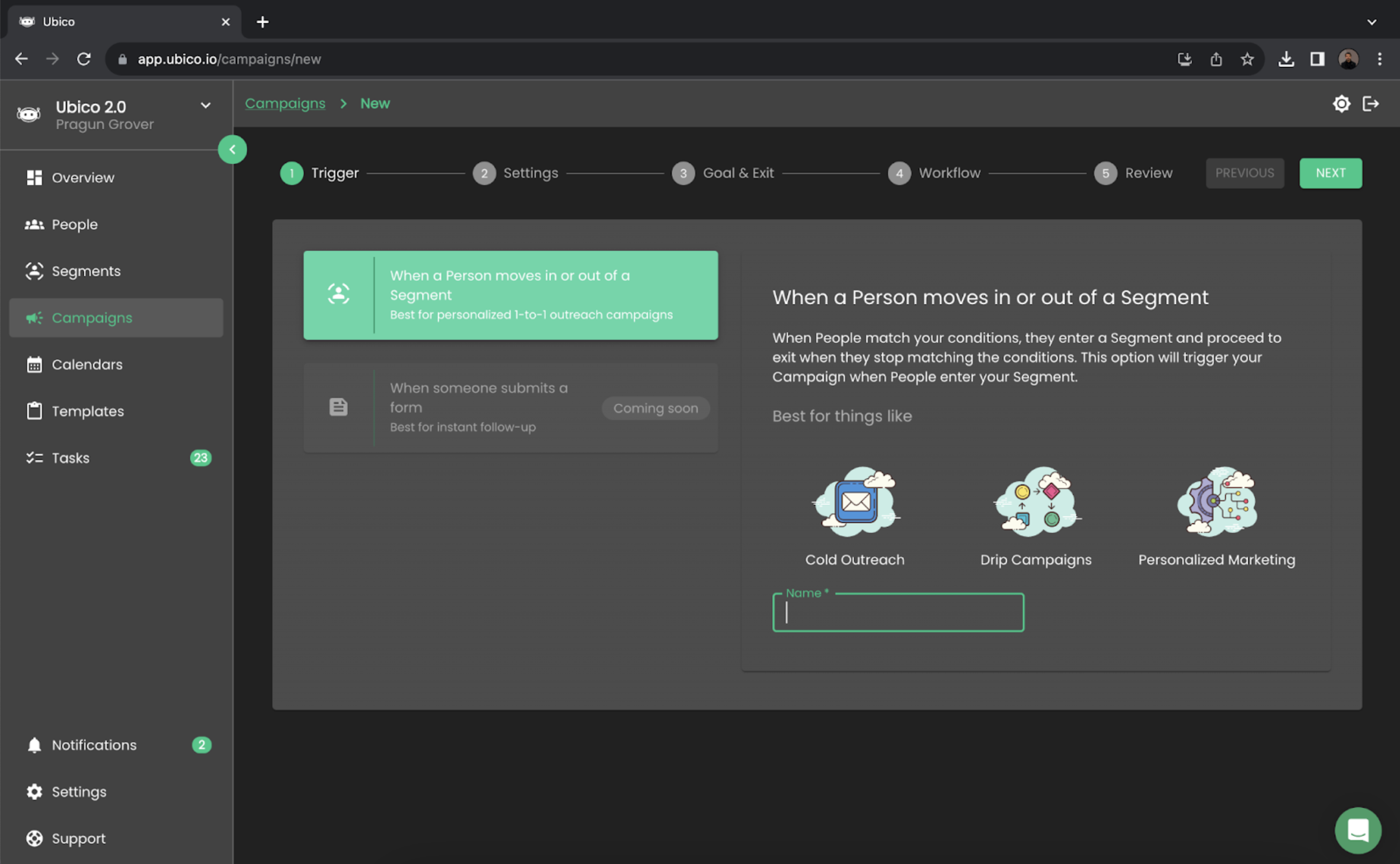
Next, you’ll land on a page to set up your email campaign. Here’s where you start shaping your campaign.

Decide which group of contacts (segments) you want to reach with your campaign. You can pick just one or mix a few – whatever works best for your plan.
Now, think about when you want your emails to fly out. We usually stick to normal work days and hours, but you can tweak this to fit your schedule or strategy.
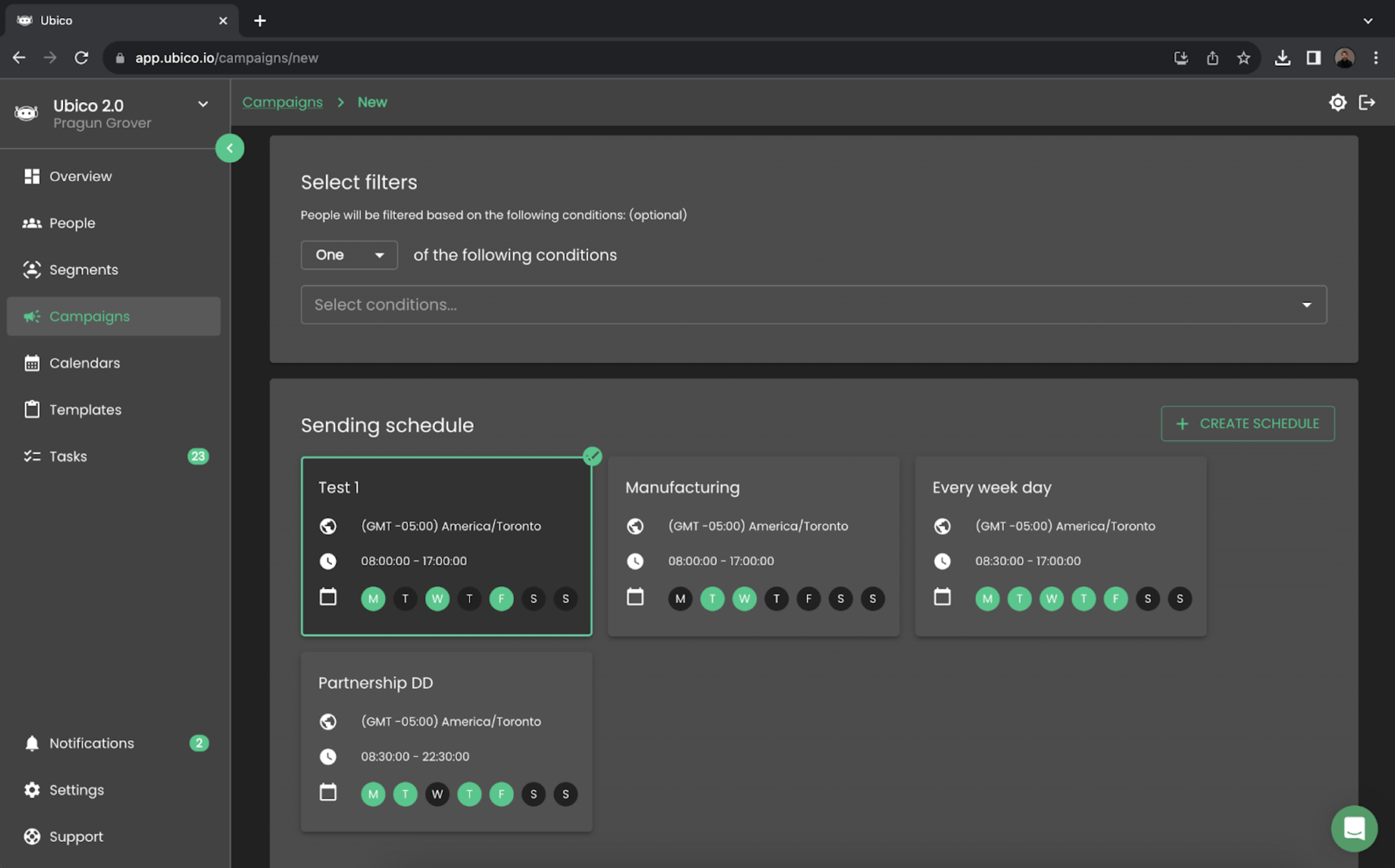
If there are specific times you have in mind for sending those emails, you can set that up too.
There’s a 'Next' button on the top right. Hit it when you’re ready to proceed to more settings.
It’s time to choose what you’re aiming for with this campaign. By default, it’s set to get people to respond to your messages.

If the default doesn’t fit your plan, you can pick a different goal. There’s a bunch to choose from, so pick what works for you.
Clicking 'Next' brings you to the workflow tab. This is where your campaign really starts to take shape.
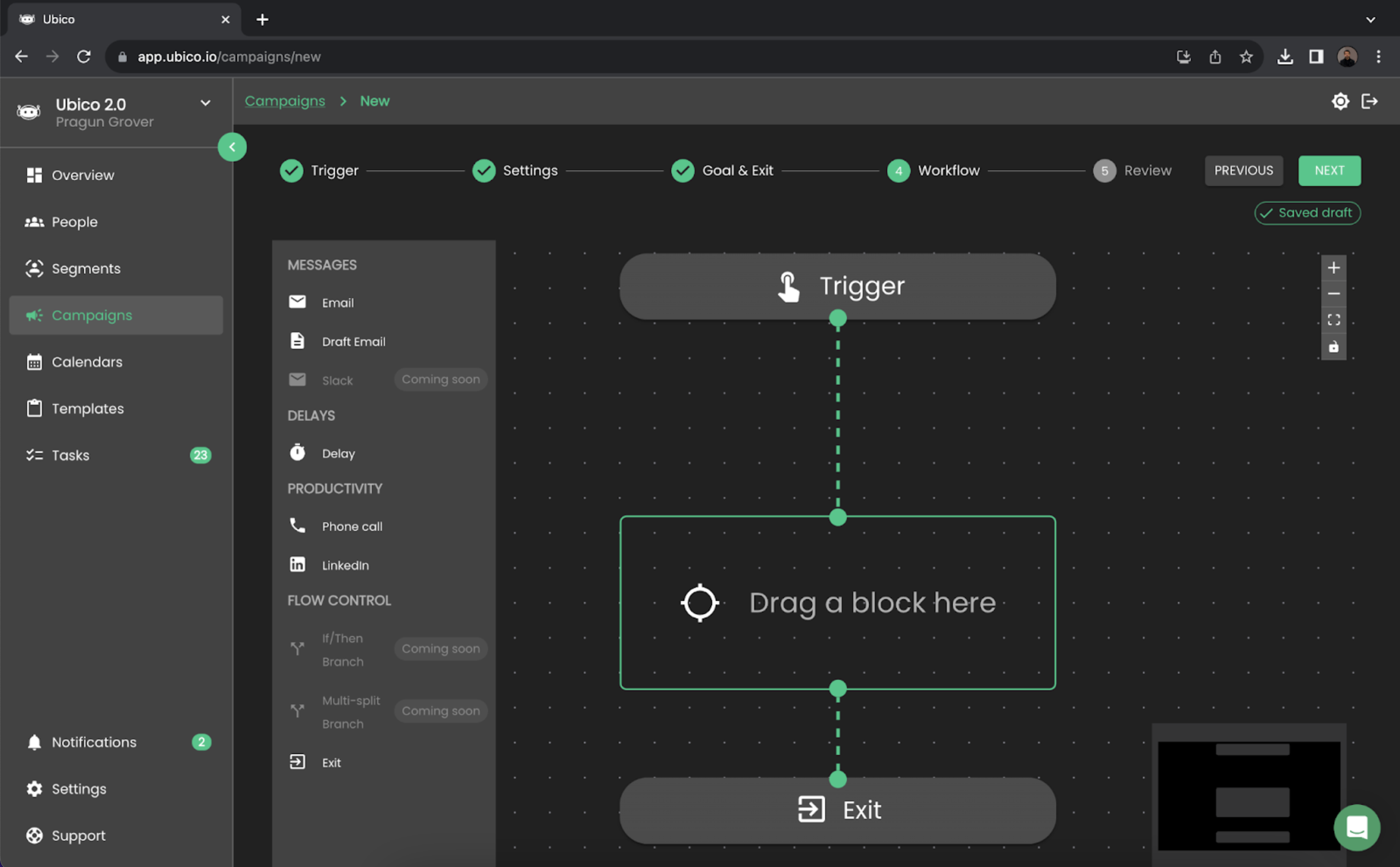
The workflow is where you decide how you’ll reach out to people. It’s the backbone of your campaign.
Use the visual builder to map out your campaign’s flow.
In my case, I’m starting with a personalized draft email, followed by a call, then a pause, another call, a LinkedIn touch, and wrapping up with another email. It’s just an example; you can set it up however you like.

For each step in your workflow, you’ll decide what happens – whether it’s a call, an email, or a LinkedIn touch.
You can choose to personalize messages at each step or set them up to go out automatically according to your workflow.
Finally, there’s a review tab where you can check over everything you’ve set up. If it all looks good, you finalize it, and your campaign is ready to go.
That’s it, You’re all set to get your email campaign off the ground with Ubico. Can’t wait to see what you create!
