Setting up your email signature
An email signature serves as a digital handshake, leaving a lasting impression on recipients and conveying professionalism in your communications. In Ubico, streamlining this process is made easy, ensuring consistency across your outreach emails. Here's a step-by-step guide on how to set up your email signature within Ubico's platform.
Why Set Up an Email Signature?
Setting up your email signature is an integral part of the outreach process. It adds a personal touch to your emails and reinforces your brand identity. Whether you're reaching out to clients, prospects, or colleagues, a well-crafted email signature can leave a positive impact and enhance your professional image.
Here’s how to set it up:
- Navigate to Settings: Begin by logging into your Ubico account. Once logged in, navigate to the Settings tab.
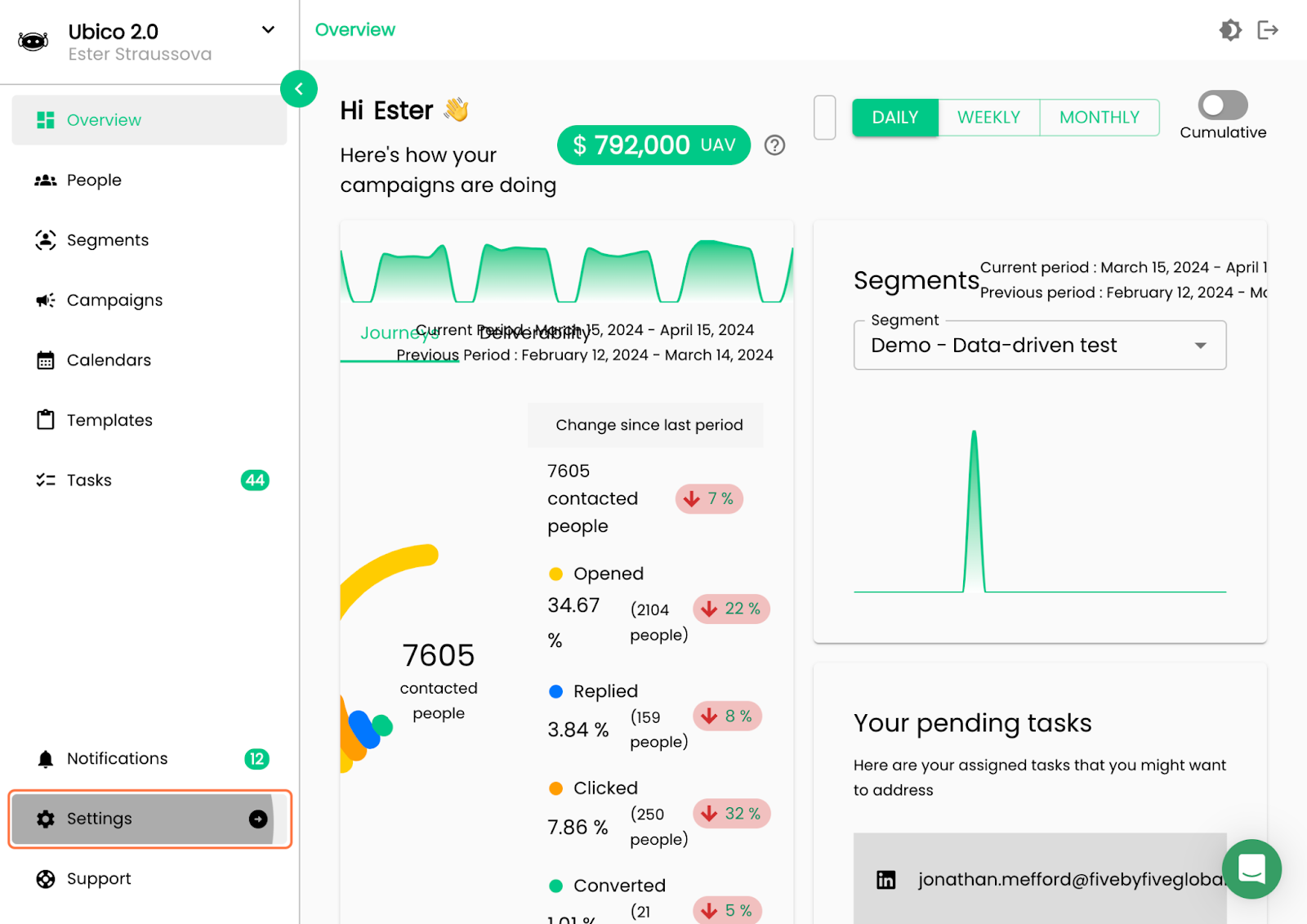
- Access Email-Sync: Within the Settings menu, locate and click on the "Email-Sync" tab. This is where you'll manage your email settings, including your signature.
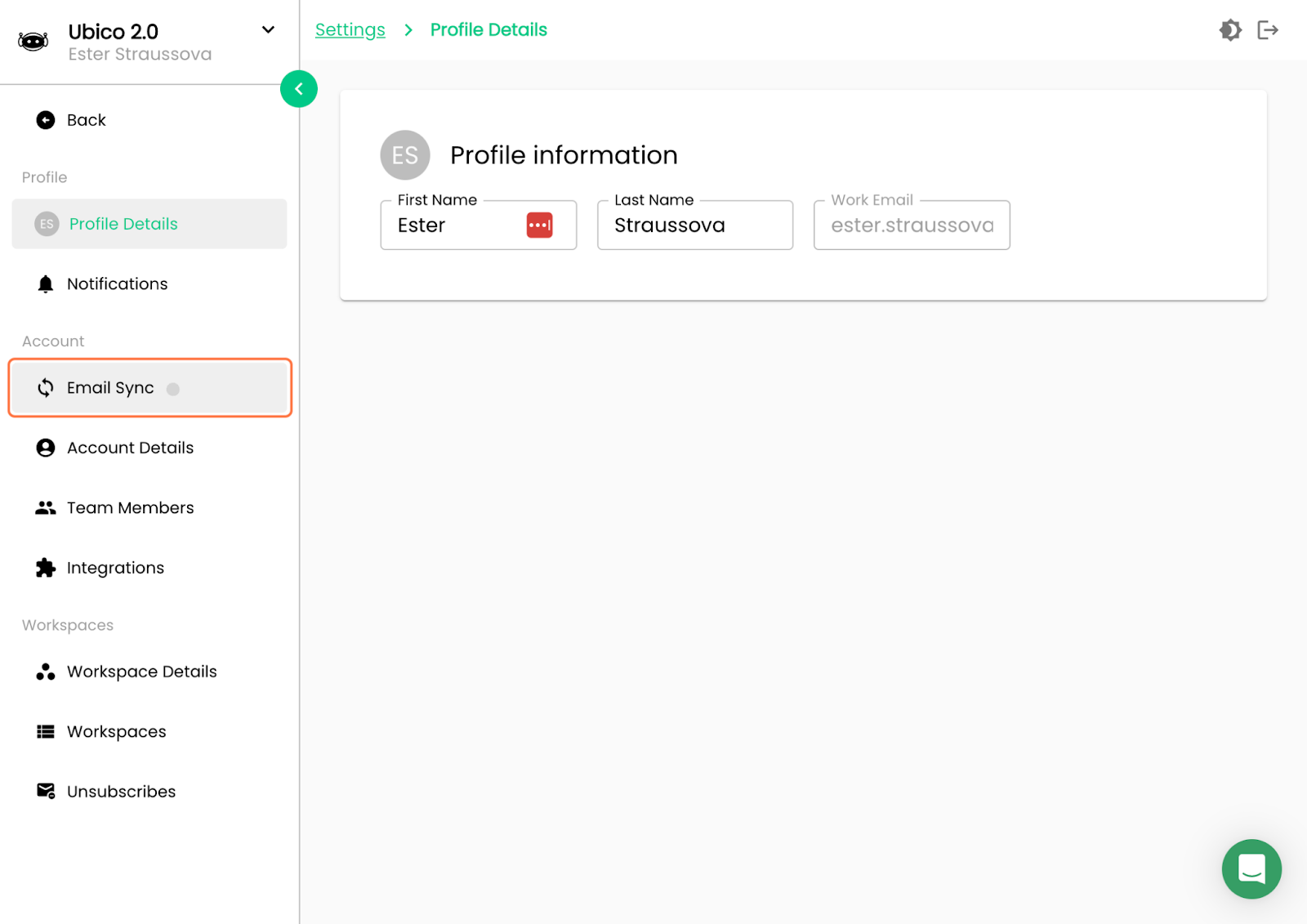
- Select Your Email: If you have multiple email accounts synced with Ubico, choose the email address for which you want to create or update the signature.

- Click on Email Signature: After selecting your email address, find and click on the "Email Signature" tab.
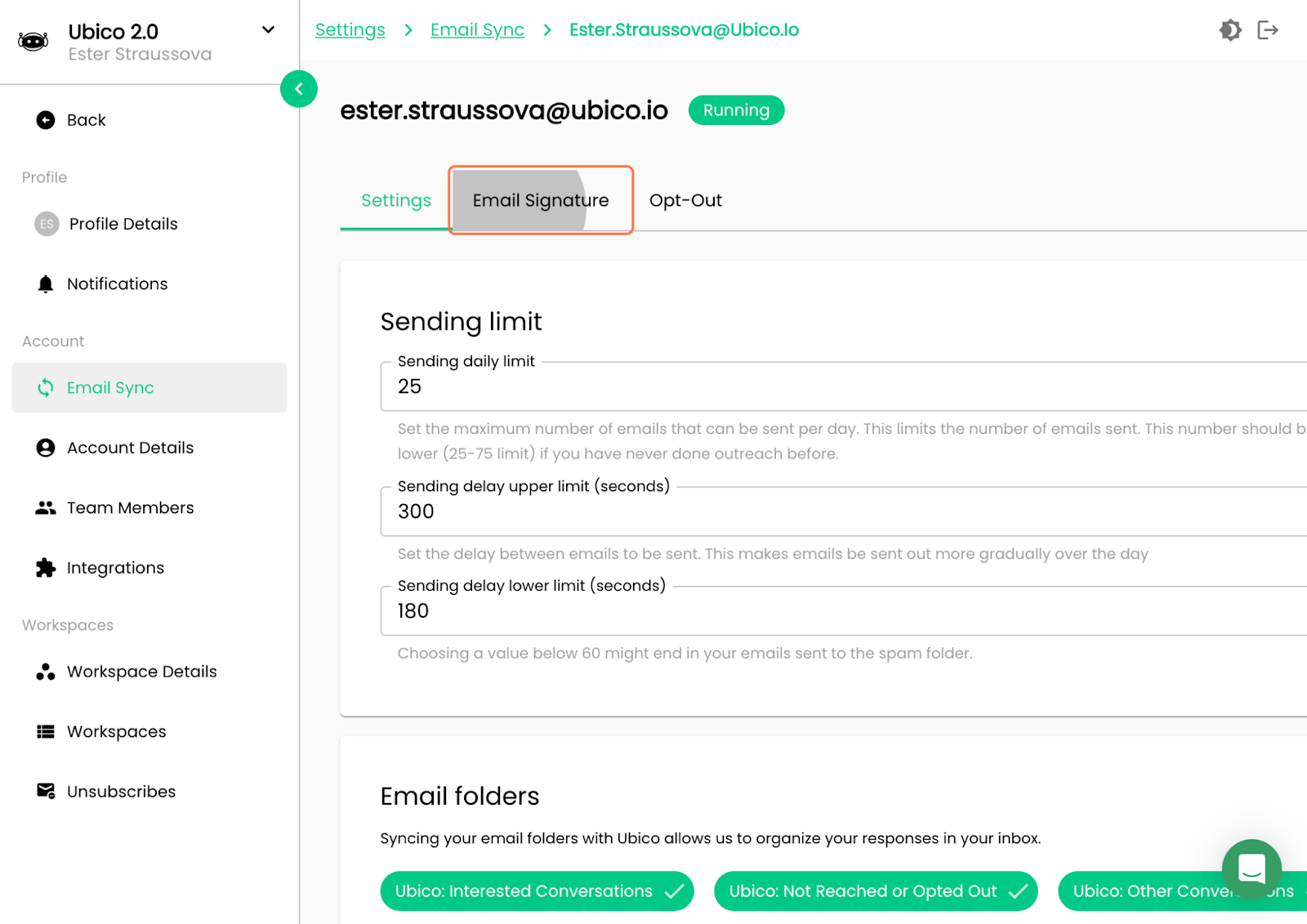
- Compose Your Signature: In the designated text box, compose your email signature. Include essential information such as your full name, job title, company name, contact information, and any other details you deem relevant.
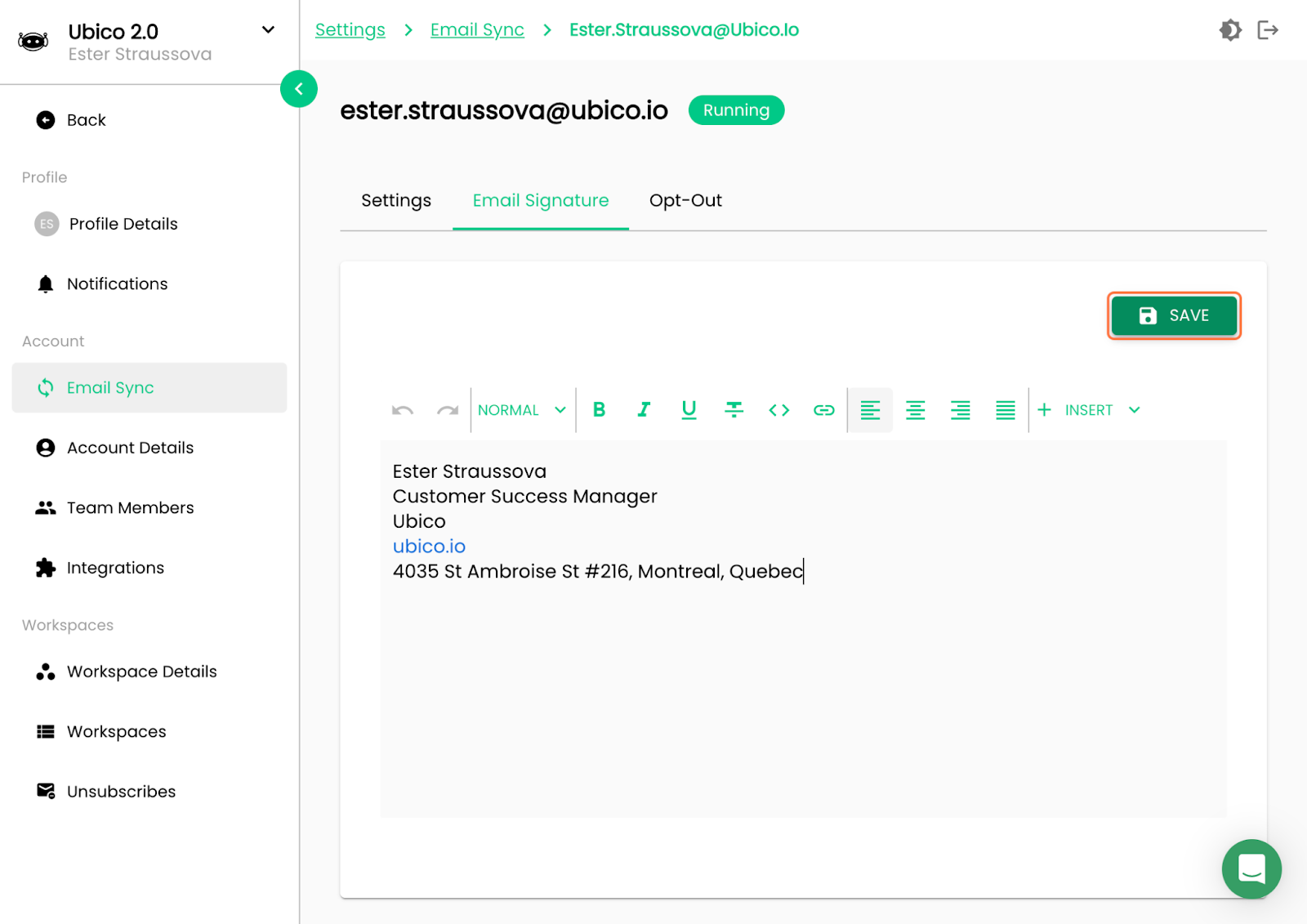
- Format Your Signature: Use the formatting options provided to customize your signature's appearance. You can adjust the font style, size, color, and alignment to match your preferences and branding guidelines.
- Review and Edit: Before saving your signature, carefully review it for accuracy and completeness. Ensure that all information is up-to-date and free of errors.
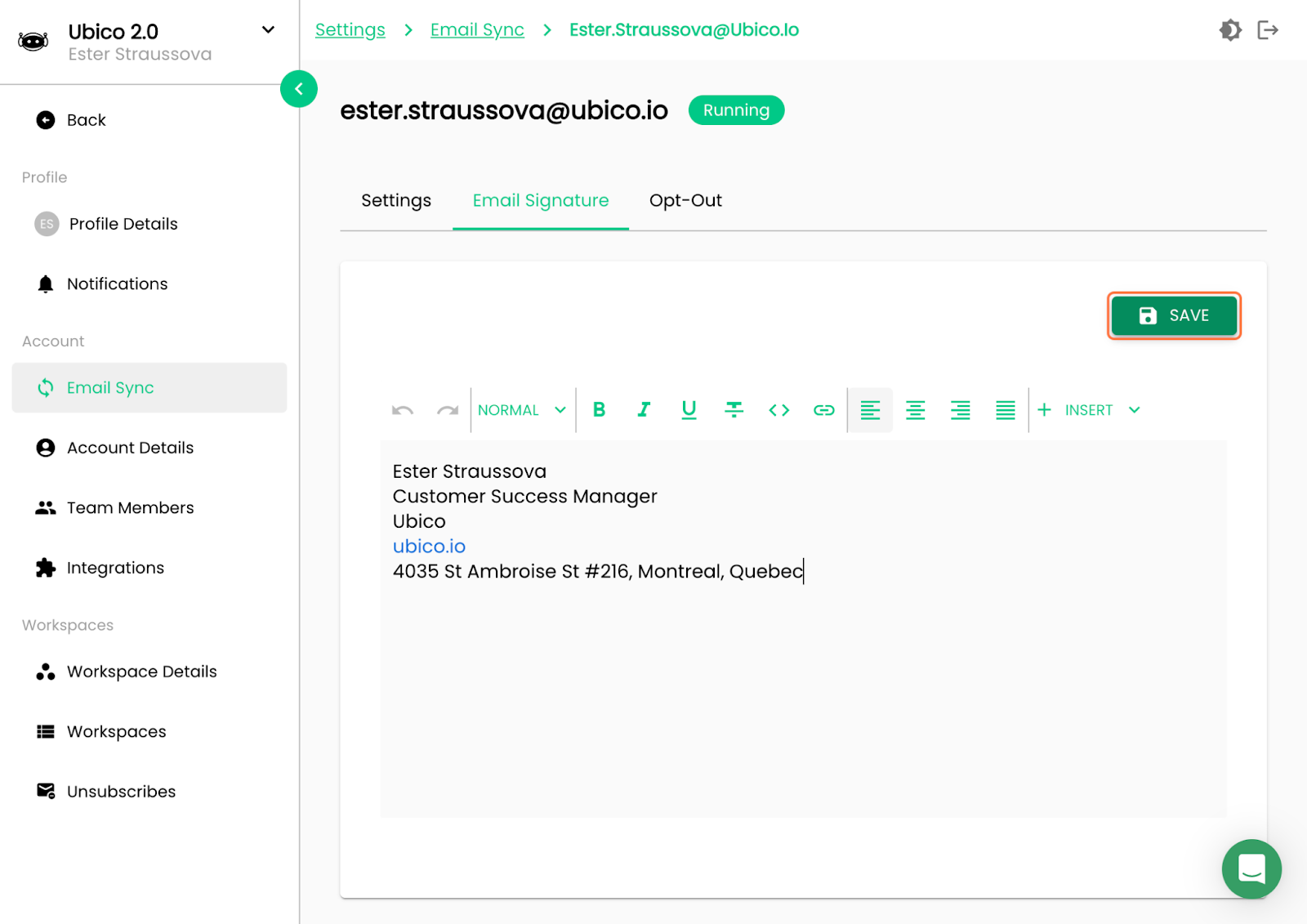
- Save Your Signature: Once satisfied with your email signature, click on the "Save" button to apply your changes. Your signature will now be automatically added to all your outreach email templates and individual emails sent through Ubico.
By following these simple steps, you can easily set up and customize your email signature in Ubico. This small yet significant detail can make a big difference in how your emails are perceived by recipients. Take advantage of Ubico's seamless integration to ensure consistency and professionalism across all your outreach communications.
