Organizing email responses efficiently is crucial for managing campaigns. In Ubico, you can sync and edit categorized response folders to keep track of Interested, Not Reached/Opted Out, or Other Conversations. Here's how to do it:
Step 1: Navigate to Settings
- Log in to your Ubico account.
- Go to the Settings section from the main menu.
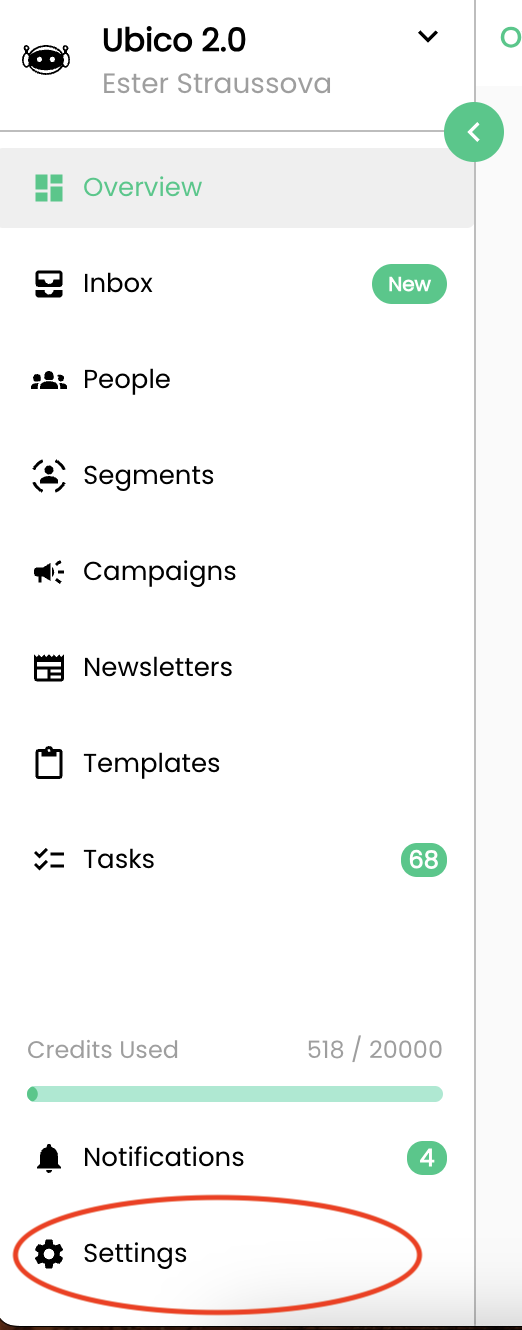
Step 2: Go to Campaign Emails
- In the Settings menu, click on Campaign Emails.
- You’ll see a list of email addresses used for campaigns.
Step 3: Select an Email to Update
- Find the email address you want to update and click on it.
- This will open the email’s configuration page.
Step 4: View Folder Sync Categories
- Scroll down to the bottom of the email settings page.
- You’ll see the Folder Sync Categories section, which includes the following categories:
- Interested
- Not Reached or Opted Out
- Other Conversations
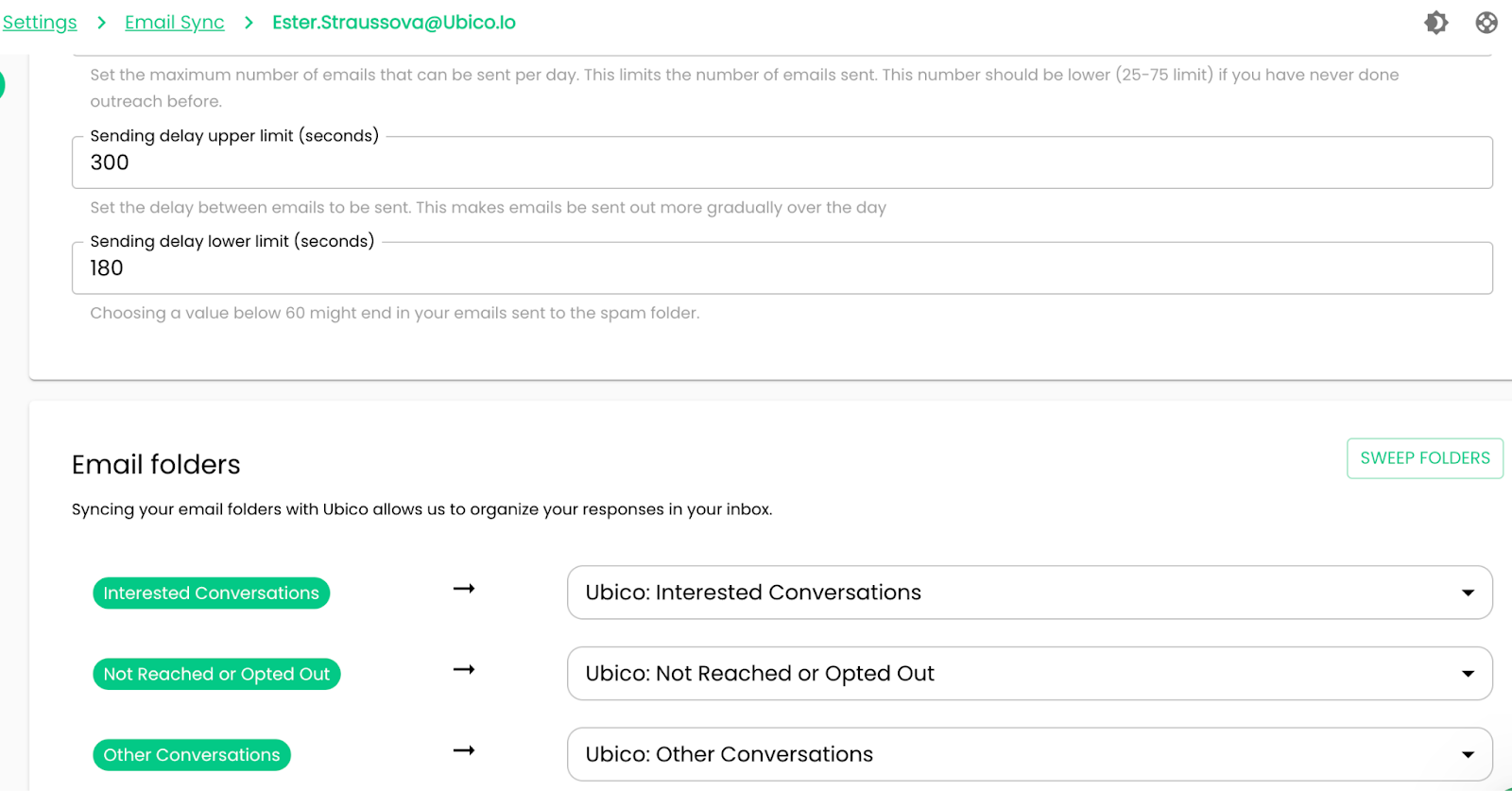
Step 5: Sync or Create Folders for Each Category
- Click the tab next to each category to manage the folder association.
- You can:
- Associate an Existing Folder: Select a folder already created in your email account
- Create a New Folder: Name and set up a new folder to be synced with the category (e.g., UBICO: Interested responses).
By syncing and organizing your folders, you can streamline your workflow and ensure your campaign responses are always easy to access and manage.
